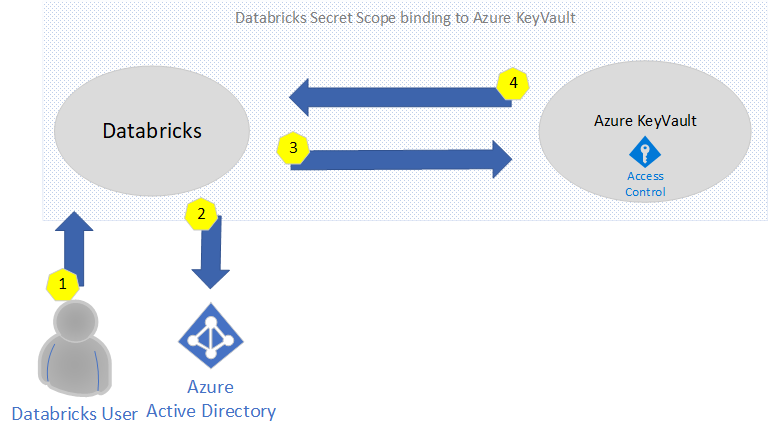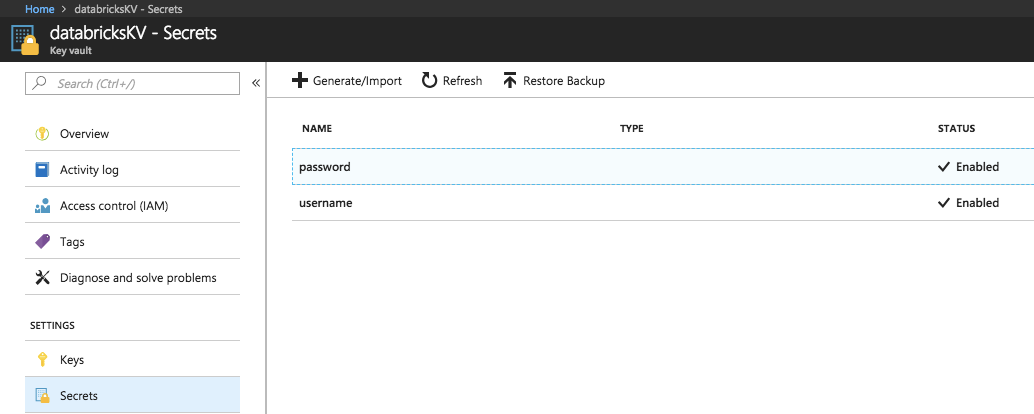Managing passwords and secrets in Azure Databricks with KeyVault
Continuing on my previous post, changes in the integration between Databricks and Azure have made things even easier... I'm referring to secrets within Databricks and Azure KeyVault.
First, you will need to create a KeyVault resource within Azure. The following documentation outlines the steps to create this: https://docs.microsoft.com/en-ca/azure/key-vault/quick-create-portal
Second, you will need to bind the Azure KeyVault to your Databricks work space. This link explains how to do this: https://docs.azuredatabricks.net/user-guide/secrets/secret-scopes.html
Managing security with your secrets
In order to understand how authentication work, the following diagram explains the flow when a secret is being requested.
- A user logs into Databricks Notebook to submits a get command to the secrets API
- Databricks will be authenticate Azure Active Directory when login in and generate a trusted token
- Access control is validated via the KeyVault Access Policies
- If validated, the secret is returned. Otherwise, an error is returned.
Now that we have a good understanding of how secrets are secured, we can now create them. You can do this via the Azure Portal or via the Databricks CLI.
Create a secret in an Azure Key Vault-backed scope
To create a secret in Azure Key Vault you use the Azure SetSecret REST API or Azure portal UI
Create a secret in a Databricks-backed scope via CLI
To create a secret in a Databricks-backed scope using the Databricks CLI
databricks secrets put --scope --key
The above will open a text editor that will allow you to specify the secret value.
For a complete list of CLI commands on how to manage secrets, see here: https://docs.azuredatabricks.net/user-guide/secrets/secrets.html#secrets
Finally, you're ready to get the secrets in your notebook via the get command.
Example:
dbutils.secrets.get(scope = "[REPLACE WITH YOUR SCOPE NAME]", key = "[REPLACE WITH YOUR SECRET NAME]")Thanks you!